senDynlite User Manual
Cold Room Monitoring App
senDynlite is a cold room monitoring app. It lets you view the temperature of your cold room in realtime. If a cold room temperature goes up above its desired temperature, an alert will be triggered and you will receive the alert on the mobile app. Reports can be generated for a given period.
Login
User credentials are provided to you by your sales manager at your registered email.
You can log in to the app with these credentials. Once you are logged in, the app is designed to keep you logged in so that you do not need to provide your password every time you come back to the app from another app.
For example, suppose you get a WhatsApp message while you were using the senDynlite app. You read the WhatsApp message and after that you come back to senDynlite. At this point, senDynlite app will not ask you your password.
If you want to prevent someone else from accessing your app using this auto-login feature, you can log out from the app as explained here.
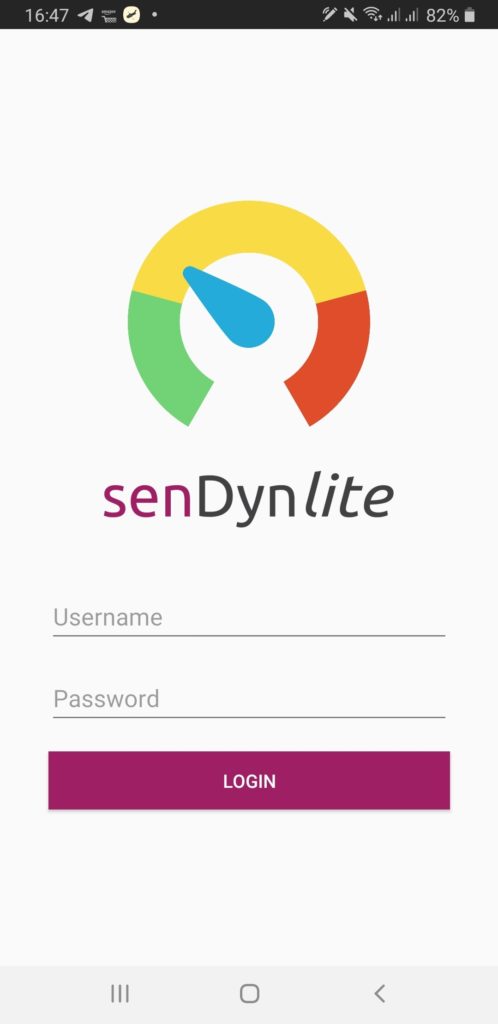
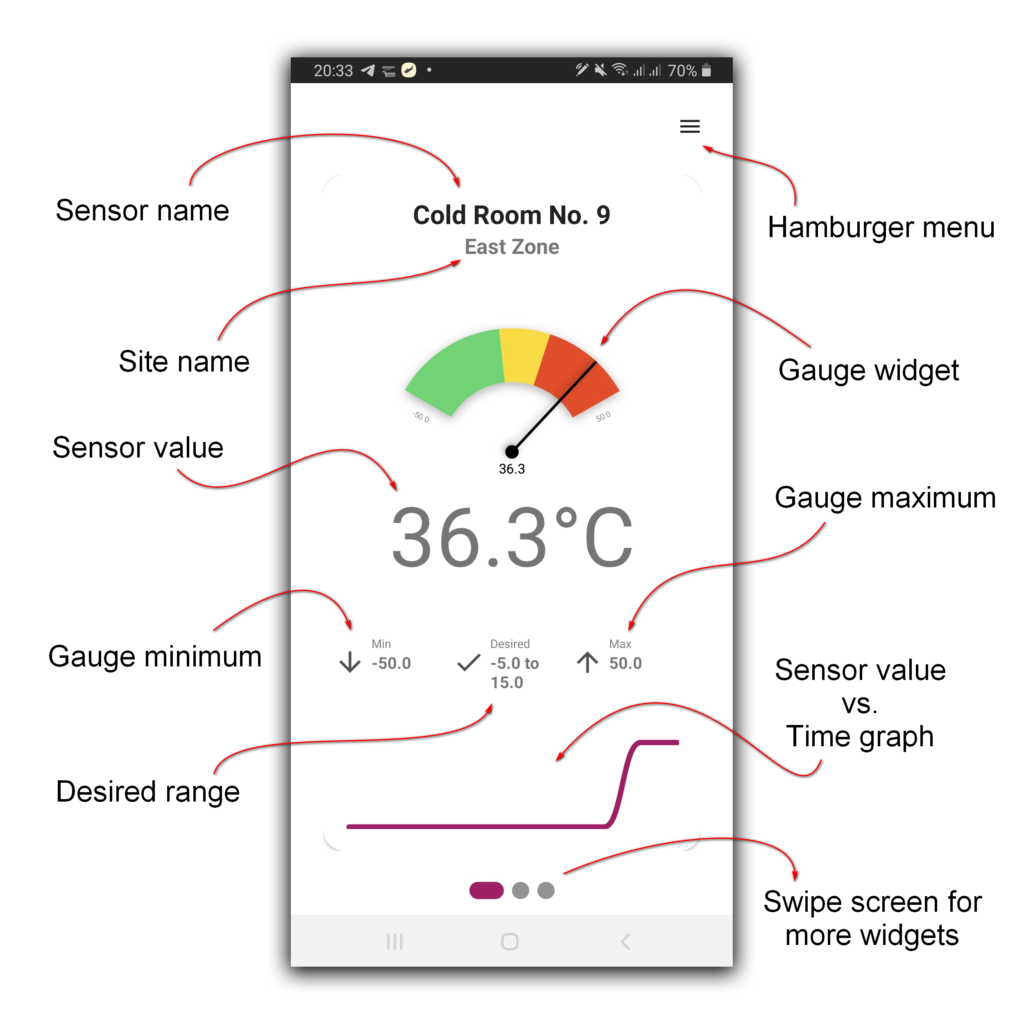
Dashboard
The sensor value is displayed on the dashboard as different widgets.
The various areas of the dashboard and their purposes are demonstrated with labels in the image on the left, which is self-explanatory.
The dashboard is set up by our Technical Support Specialists as per the nature of your assets.
Any number of sensors can be shown in the app under one account. You can swipe the screen to the left to view the various sensors in your account.
Hamburger
The Hamburger menu opens the extended menu options which can be used to access the Alerts and Reports screens as well as other useful links such as the User Manual, Feedback form, Chat, About, and the Logout link.
More details on these are given below in their appropriate sections.
The version of your app is shown at the bottom of this menu.
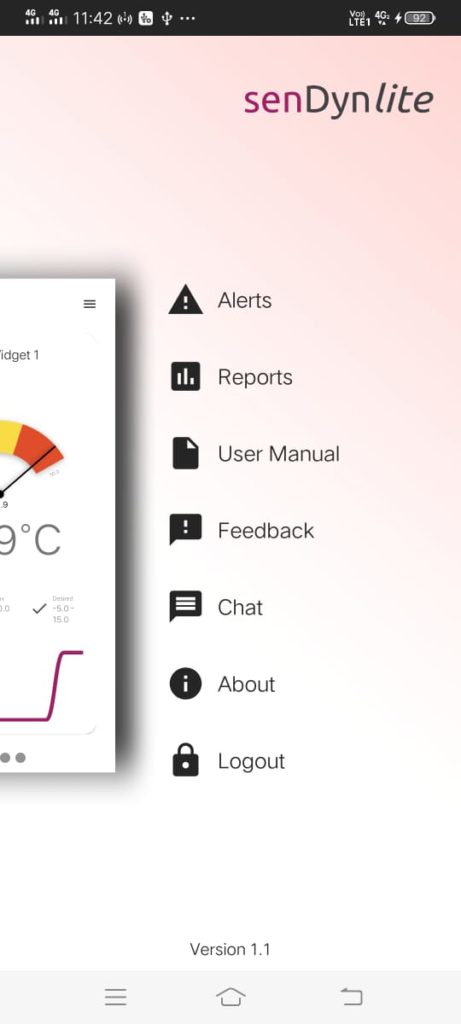
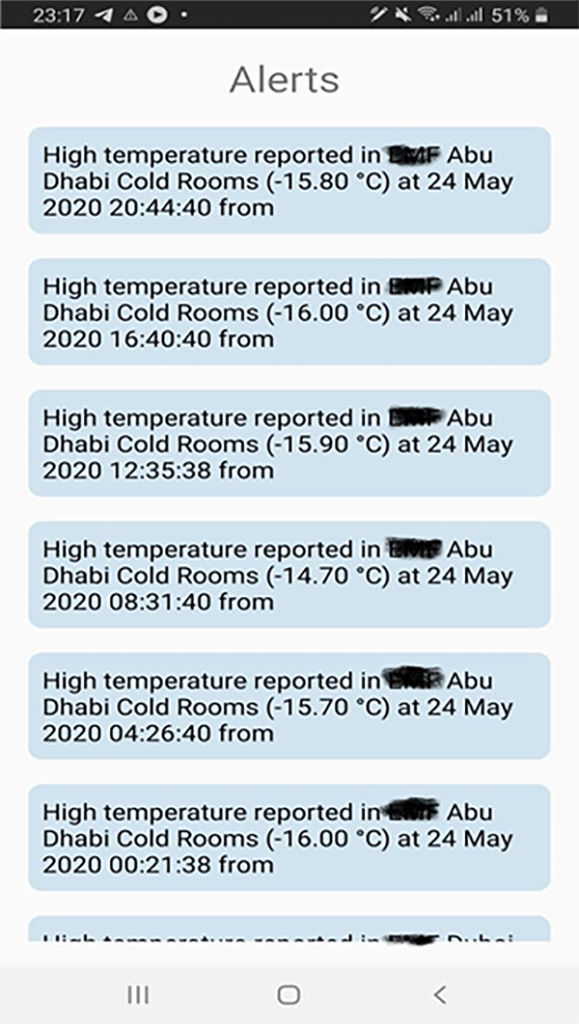
Alerts
When a sensor value goes outside the desired range, an alert is generated. This gets logged in the history of the sensor.
Also, these alerts are sent to the mobile app. The alerts show up as push notifications.
In the Alerts screen, a log of these notifications is kept for later reference.
Reports
You can generate reports for a specified duration as below:
- Select the type of report.
- Select the unit.
- Select dates From and To.
- Select the format.
- Click the button “Generate”.
The file format can be either PDF or xlsx.
The PDF format can be used for sending the report over the internet (WhatsApp, email etc.). The PDF format is also good for printing the report.
The xlsx format can be used with a spreadsheet application like Google Sheets for further calculations or processing the data.
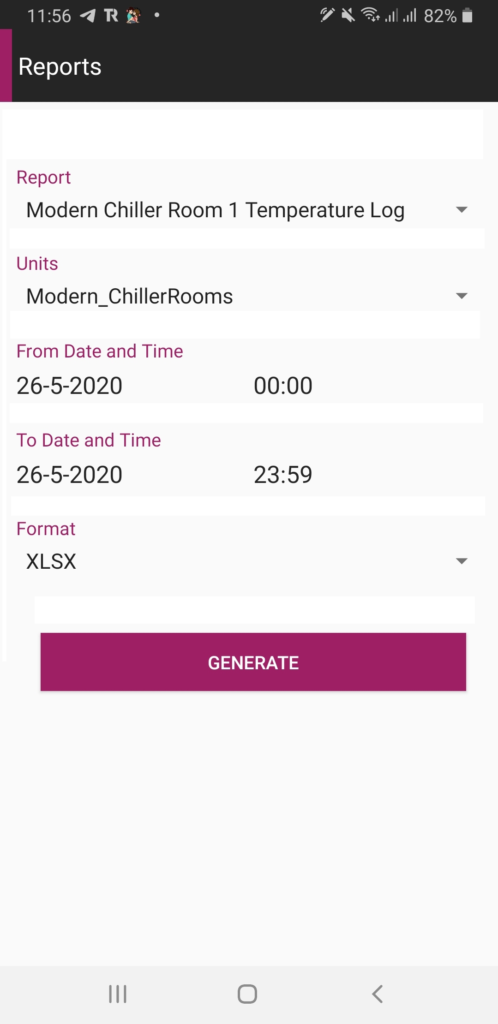
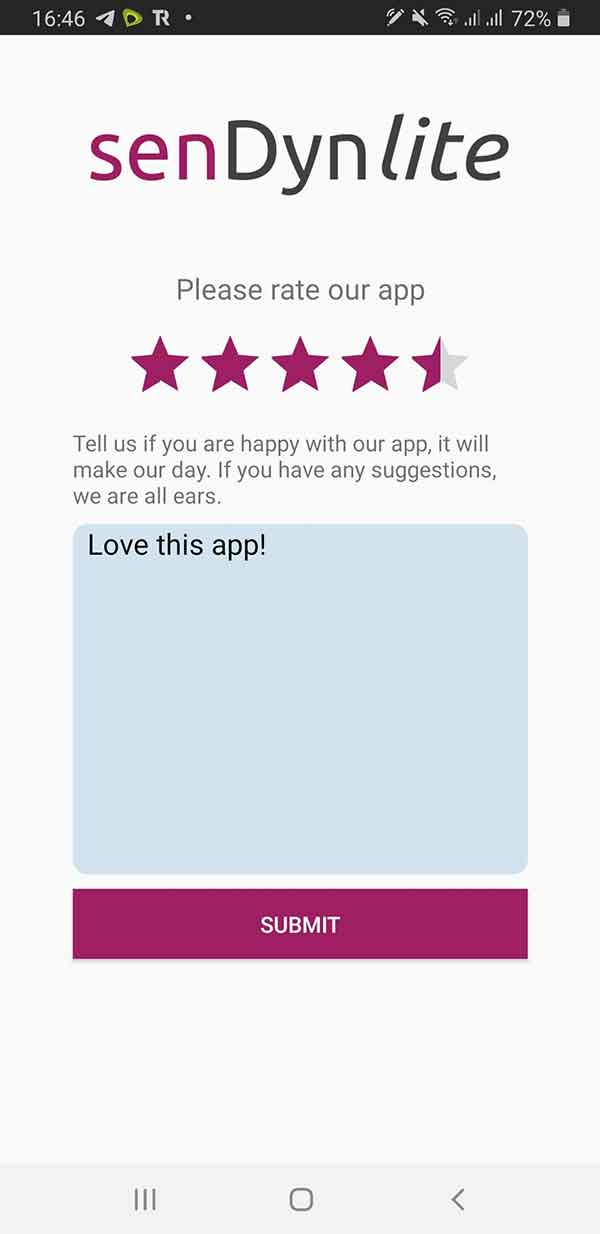
Feedback
You can provide your feedback on the app here.
We take your feedback seriously and will make every effort to meet your expectations.
Thank you for your feedback!
Chat
Our Technical Support Specialists will help you with any technical issues you may have while using our app.
You have to provide all the required fields to start a chat. The required fields are marked with a * and are the following:
- Name
- Question
In case you need assistance with your account, please provide your username also. This helps us to provide more relevant support to you.
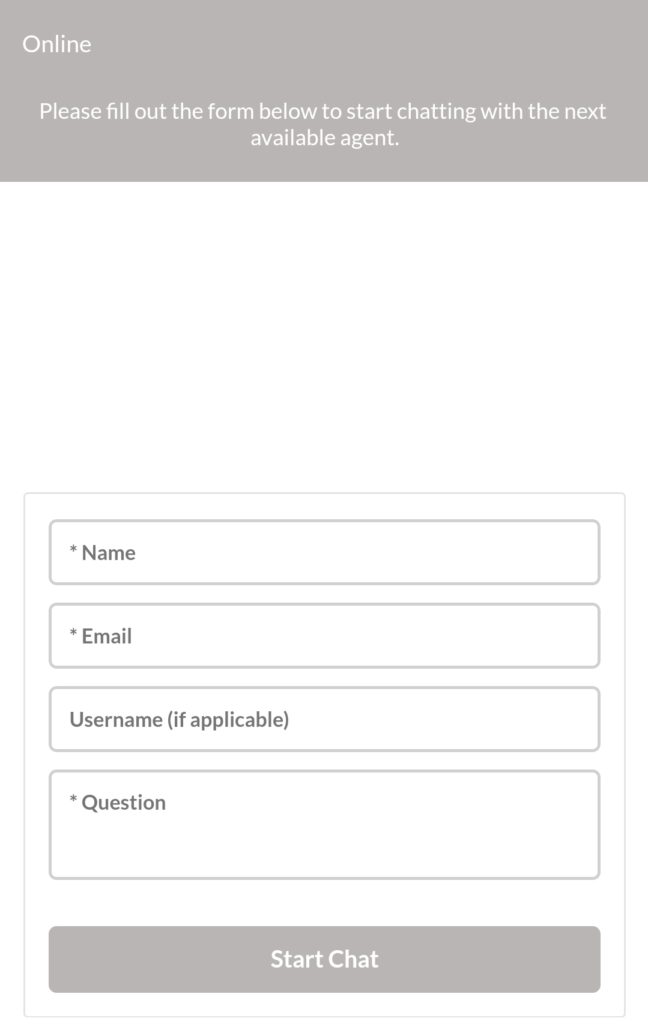
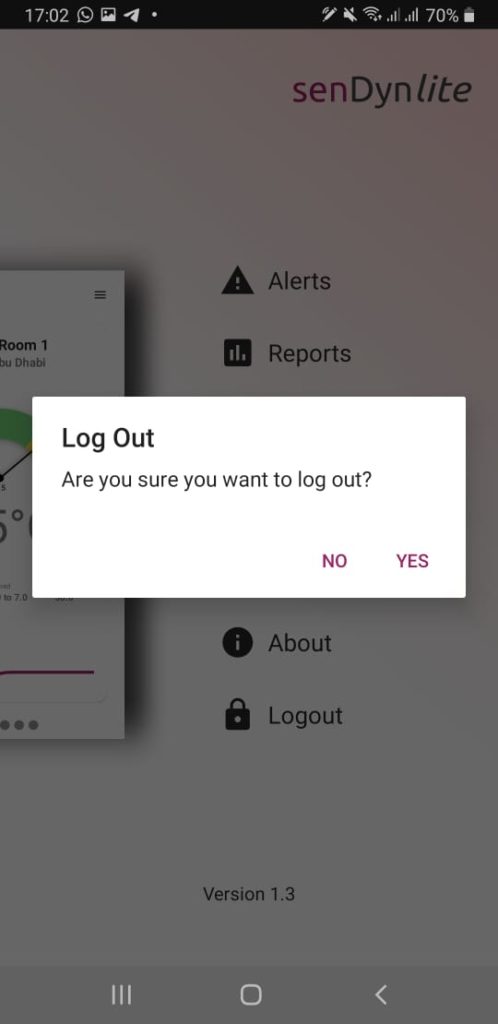
Logout
Do you really need to log out of the app? Well, we would say No.
If you do not log out, the app remains running and whenever you need to check the sensor values, the auto-login feature lets you get back to the dashboard immediately without asking you for your password.
This is a convenience most of the time and should be preferred where possible.
But in case you do not wish someone else using your phone to look at your dashboard, you can always log out of the app.
You can rest assured that even after you log out, all alerts from your monitored assets will keep coming to your phone as push notifications.
We have your back!
